|
Index
Guides
General Internet Error Messages
Serial Number Error, Error Loading Configuration or Error Loading Data
Domain Redirection
Using WDL on a LAN
Weather Display Settings to Upload Data to WDL
Guides
Full installation and configuration guides are included in the download package, but you can also download the Configuring Weather Display Live guides here -
Configuring WDL (English) 1.4 Mb
Configuring WDL (Spanish) 2.6 MB
Configuring WDL (German) 1.1 Mb
The guides are in Adobe Acrobat (pdf) format. The free reader can be downloaded from Adobe here.
General Internet Error Messages
If Weather Display Live fails to load in your web browser please carefully check the following –
- You have changed the line in the index.html file to reflect the location of your wdlconfig.xml file.
- You have put the wdlv6_xx.swf file and the index.html file in the same folder as the wdlconfig.xml and clientraw.txt file on your web server, or you've specified the location of clientraw in the wdlconfig.xml file.
If you have made changes to the wdlconfig.xml file and they are not showing up in your web browser this is usually because the file is being cached somewhere, either by your web browser or a proxy server somewhere in the chain. This is commonly hosted by your Internet Service Provider to reduce internet traffic. There are four things you can try if your browser is caching –
- Refresh the page. In Internet Explorer press F5.
- Force a refresh of the cache in your browser. In Internet Explorer press Ctrl + F5
- Restart your browser.
- Empty your browsers cache completely. In Internet Explorer go to Tools – Internet Options – General and click on ‘Delete Files’.
Serial Number Error, Error Loading Configuration or Error Loading Data
The license and serial number for WDL are specific to the exact domain for which you purchased it.
If you change your domain name then you will need to request a new serial number.
If you requested a license for your domain name using the "www" prefix then that's the form of the URL to use for the WDL page, but accessing the same URL without the "www" will result in an error.
Be sure that the correct form of the URL is used in the .html file to reference the configuration file. If the clientraw file locations are entered in the configuration file (optional) then those URL's should be consistent too.
If your website has a menuing system, e.g. the CarterLake templates, then check that the menu on each page points to the correct form of the URL for the WDL page.
If your site works for some users, or some PC's, but not others then check that all users and PC's are using the correct form of the URL.
If you want users to be able to access your WDL with or without the "www" then some setup is needed on the webserver to redirect users to the correct URL. See Domain Redirection.
Domain Redirection
When you buy Weather Display Live you get a serial number for a particular domain. However sometimes you might be able to get to the site by going to http://www.mysite.com or via http://mysite.com. The serial number is only valid for one of these sites so users can potentially get a serial number error.
There are several ways around this -
1. Server side - this is the best method if you have access. On a Linux/Unix server use the htaccess file to redirect incoming requests from one domain to another. See this post on the forum for more. On a Windows server use an asp or aspx file to do the same thing.
2. Iframe - this is also very reliable. Simply insert an iframe onto the required page but make sure it is hard coded to the WDL domain. The domain specified on the parent page is then irrelevant.
3. Javascript - least favoured method as it is clientside. Use thisl javascript which will automatically redirect visitors to your WDL site with the domain with the serial number.
To use enter this script into the html page between the <head></head> tags -
<script language="JavaScript"><!--
var loc = window.location.href;
var wrongdomain = 'http://www.mysite.com/weather/index.html';
var correctdomain = 'http://mysite.com/weather/index.html';
if (loc.toLowerCase().indexOf(wrongdomain) !=-1)
location.href=correctdomain;
//-->
</script>
Make sure you enter your web paths into the variables above. Now anyone coming to your page via http://www.mysite.com/weather/index.html will automatically be redirected to http://mysite.com/weather/index.html and avoid the serial number error.
Using WDL on a LAN
If you want to access Weather Display Live on your home LAN but find that it gives you a serial number error it's probably because you're accessing your local webserver with a different URL.
You can workaround this by using the hosts file on the local PC. The hosts file maps IP addresses to host names, so in the file you put your webserver
internal IP address alongside your webserver domain name (the one you registered WDL for).
Your PC will consult this file before it queries ISP DNS servers and will
resolve your website locally. There are a few examples in the hosts file to show you what to do.
You can usually find the hosts file at C:\WINDOWS\system32\drivers\etc - but make sure you don't add an extension to the file when you save it.
Weather Display Settings to Upload Data to WDL
Weather Display Live, Client Viewer and SVG use a small data file, clientraw.txt, uploaded to the webserver by Weather Display. This shows you how to setup Weather Display to upload that file regularly.
On the Weather Display menu select: Setup -
Control Panel
On the Control Panel select 
Open this tab 
On this page (shown below) complete these required items (circled in Red)
- Enable check box
- Weather Station Name
It is also recommended to set the two options circled in Yellow
- Rename file (may not be supported by all FTP/web servers)
- Restart instead of re-login
You can change other options, but it's probably a good idea to get the default configuration working and modify the options afterwards.
If you don't already have Weather Display's FTP set up to upload to your website, or want to put the clientraw.txt in a different location complete the items in the large circle at the bottom of the page.
Push the OK button when done. Weather Display will start a separate program clientrawrealtimeftp.exe that shows in the system tray as 


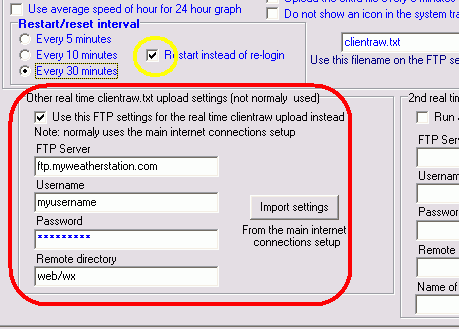
For any other issues please post to the Weather Display forum at http://www.weather-watch.com/smf/. |

